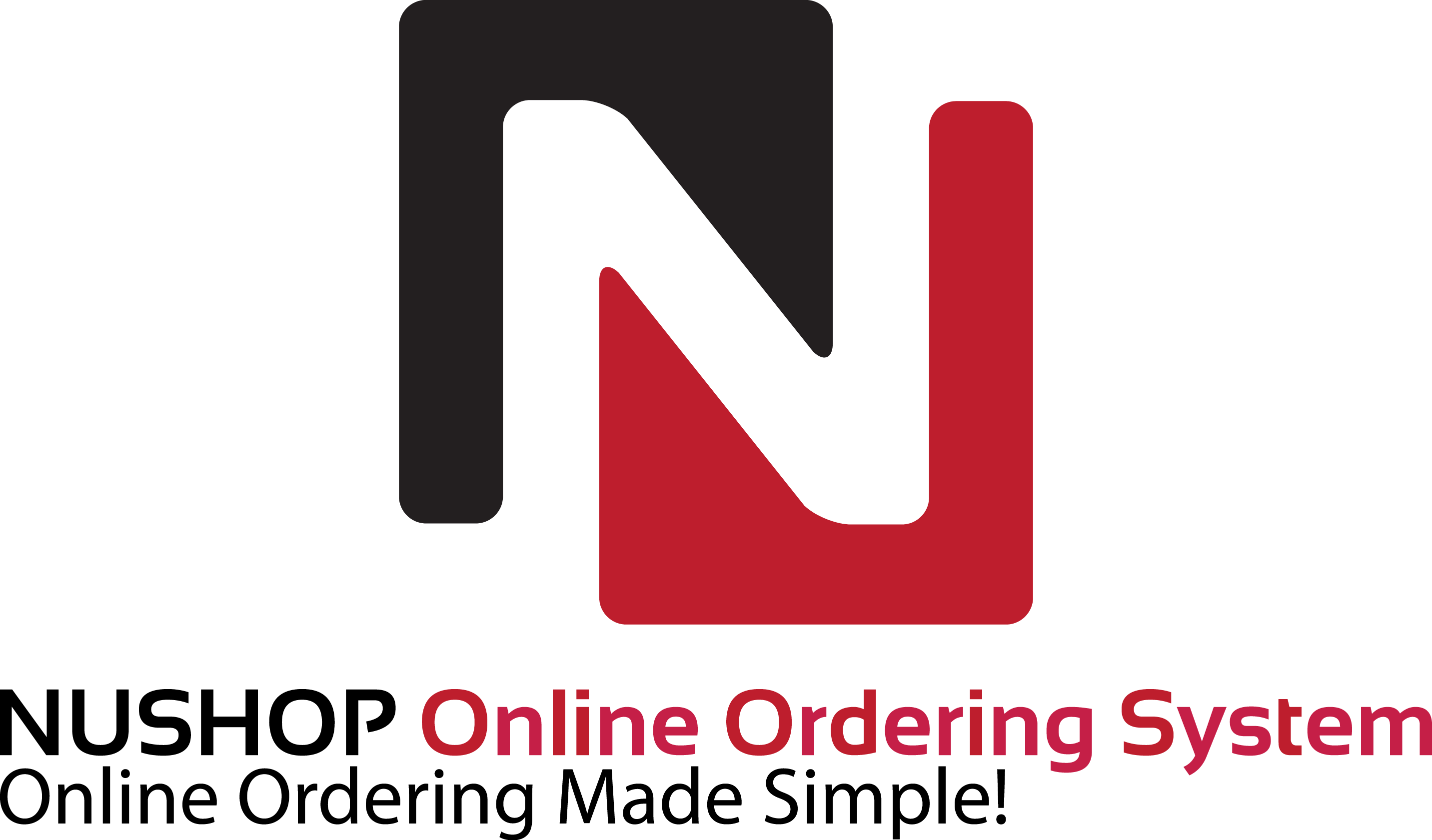The POS Software includes a comprehensive restaurant menu with the ability to create:
- Unlimited menu categories
- Unlimited menu items per menu category
- Unlimited modifier groups per menu item
- Unlimited modifiers per modifier group
- Up to five price levels per modifier with the option to add or subtract from the base price
Menu categories are displayed in the center of the order entry screen. The maximum number of simultaneously visible menu categories is set in back office. When the number of available menu categories exceeds the visible menu categories, a thick scrollbar appears at the right for easy navigation. Each menu category button can contain custom text, a xaml or bitmap image and a custom color for both background and text.
|
|
|
Menu Category Buttons |
Similarly, the number of menu item buttons per row and column is set in back office. When the number of available menu items exceeds the maximum, a thick scrollbar appears at the right for easy navigation.
|
|
|
Menu Item Modifier Groups |
Menu item modifier buttons are used to enter prep instructions for the selected menu item. Some modifiers may be MANDATORY, requiring the server to select at least one modifier before continuing, other modifiers may be EXCLUSIVE, where the server can only select one modifier from the group, and other modifier groups may be both MANDATORY & EXCLUSIVE, where the server must select one, and only one, modifier item from the modifier group.
An example of a mandatory & exclusive modifier group is meat preparation, where the server must specify either Rare, Medium or Well Done. Another example is shown on the image above. If the user has not selected a modifier from a mandatory group, an alert is displayed reminding the server to select a required modifier before continuing the order.
|
|
|
Back Office > Configuration > Main Settings > Order Entry |
Each menu item modifier can have up to 5 levels, eliminating the need for repetitive entry of modifier items. Each level may cause a price adjustment to the initial modifier price, eliminating guesswork and uncharge items. For example. a deluxe hamburger may be served with mushrooms. The customer may request light mushrooms, no mushrooms, mushrooms on the side, extra mushrooms. The first 3 modifier levels do not affect the price, but the EXTRA modifier price level may add a fixed amount to the menu item’s price.
|
|
|
Menu Item Modifier Levels |
Menu items are created and edited in back office. A menu item’s properties may be edited by opening the menu item editor, which presents all of the properties in a user-friendly graphical screen that also displays the button as it would appear on the order entry screen.
|
|
|
Menu Item Editor |
Similarly, menu item modifier groups, items and levels are edited using the modifiers editor. Modifier groups, items and levels are customizable to suit your business type.
|
|
|
Modifiers Editor |