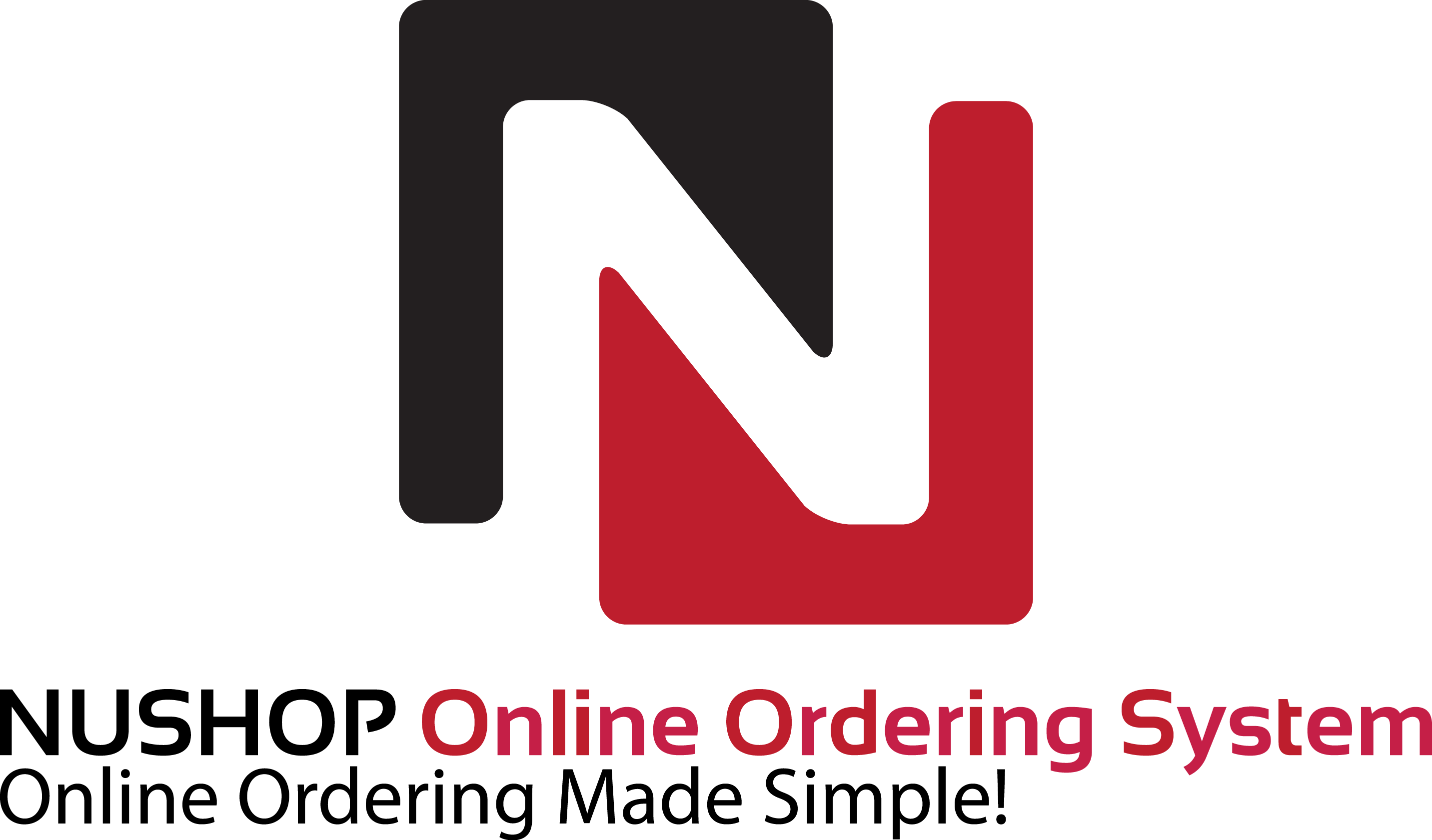The Pos software includes a retail module for environments where retail (barcoded), bulk and deli items are sold. When the order entry screen is switched to retail mode by pressing the retail button, the screen ticket triples in width and a set of RETAIL SHORTCUTS is displayed on the left side of the screen.
|
Order Entry Screen in Retail Mode |
When an item does not scan correctly due to a damaged or obscured barcode, press the LOOKUP button to enter the item SKU. The entire SKU does not have to be entered; enter the leading digits until the correct item is displayed.
|
Order Entry Screen SKU Lookup |
Retail items can also be tracked by PLU. This is useful for items that do not have a barcode, such as a self-serve beverage. Press the blue PLU button, enter the PLU and press the blue CONTINUE button to add the item to the screen ticket.
|
Order Entry Screen PLU Lookup |
Occasionally, a one-time price change may need to be performed. To change the price of an item, select the order item and press the blue PRICE CHANGE button, enter the new price and press the FINISHED button to update the price.
|
Order Entry Screen Retail Item Price Change |
Open the menu item editor in back office to edit retail items. Filter the list by selecting the RETAIL menu category and select the item on the left to display the item properties in the menu item editor. The SKU, PLU, Deli Barocode PLU, Price Per Weight and other fields are available under the PRICING tab.
|
Menu Item Editor Retail Item Price Settings |
When adding items that are sold by weight, the customer typically brings the unweighed bagged item to the checkout terminal. The cashier places the item on the scale and either presses the item button or enters the item PLU, which then triggers the scale interface screen to appear, as shown below.
|
Integrated counter scale interface display |
When using an external scale that is not connected directly to the terminal, the weight may be entered manually by toggling the SCALE button to reveal the on-screen keypad. Enter the item weight and press the green CONTINUE button to add the item to the screen ticket.
|
Manually entering bulk item weight (for scales not connected to the pos station) |
When deli items such as meat are sold, the barcode is generated at the time of purchase and contains both the item PLU and price. The Point Of Sale uses this information lookup the item and add it to the ticket, as well as for track item sales on back office reports.
|
Deli Scale Generated Barcode |